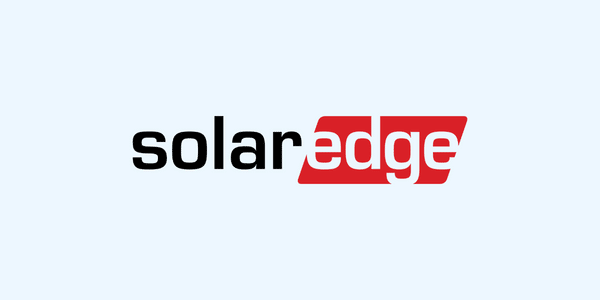SolarEdge Error Code 18 indicates a software-related issue within the inverter’s system.
📚 Contents
SolarEdge – Error Code 18
Is your SolarEdge Solar Inverter showing up with Error Code 18 on the screen?
What is a SolarEdge Error Code 18?
Error Code 18 on your SolarEdge solar inverter, labeled as “SW Error,” typically indicates a software-related issue within the inverter’s system. This error could arise from various causes, such as a glitch during a firmware update, a corruption in the system’s software, or incompatibility between the software and the inverter’s hardware. It’s an indication that the inverter’s software is not functioning as expected, which may affect its ability to efficiently convert solar energy into usable electrical power.
Recommended solution/fix steps
To fix this issue, you can follow these simple steps:
- Restart the Inverter: Sometimes, a simple restart can clear temporary software glitches. Turn off the inverter, wait for a few minutes, and then turn it back on.
- Check for Firmware Updates: Ensure your inverter’s firmware is up to date. You can refer to the SolarEdge website or your user manual for guidance on how to check and update the firmware.
- Reset to Factory Settings: If the issue persists, consider resetting the inverter to its factory settings, which can sometimes resolve deeper software issues. Make sure to follow the manufacturer’s instructions to avoid any data loss.
- Contact Support: If none of the above steps resolve the issue, it’s best to contact SolarEdge support or a professional technician for assistance. They may offer more advanced troubleshooting or suggest a service visit to address the problem.
Remember to always follow safety guidelines when working with electrical equipment, and refer to your inverter’s user manual for specific instructions related to troubleshooting and maintenance.
Troubleshooting to try
- Check if your inverter is switched on
- Check if your DC isolator is turned on
- Check if all the light indicators are green
- Try rebooting the whole system
How to restart/reset/reboot your SolarEdge solar inverter?
Follow the inverter shut down procedure label which may be located on your inverter or the main switchboard of your house.
Typically, this procedure will be:
- Turn off the AC “Solar Supply Main Switch” or “Inverter Main Switch” located on the main switchboard of the house.
- Turn off the AC isolator at the inverter (if present)
- Turn off the “PV array DC isolator”, located next to the inverter. The screen should go blank, and the lights should go off. Leave it like this for five minutes or so, and then switch it back on.
- Wait a few minutes…
- Turn the inverter back in reverse order (DC isolator first, AC second).
- DC On first. It is very important that you restart by switching the DC isolator on first, as you shouldn’t switch DC under load (ie with the AC on), as the isolator could arc.
- AC On next. Put the AC switch (solar supply main switch) back on, and then wait. All inverters take at least one minute to restart, and you may see the lights flashing while the inverter does internal testing. There will also be a variety of messages on the screen again as it tests. This is quite normal.
SolarEdge Maintenance
Regular maintenance ensures a long operating life and optimal efficiency of the entire PV plant. Risk of inverter damage or personal injury due to incorrect service! Always keep in mind that the inverter is powered by dual sources: PV strings and utility grid.
Before any service work, observe the following procedure:
- Disconnect the AC circuit breaker and then set the DC load-break switch if the inverter to OFF;
- Wait at least 10 minutes for inner capacitors to discharge completely;
- Verify that there is no voltage or current before pulling any connector.
Maintenance Items include:
- If the inverter is dirty, clean the enclosure, the enclosure lid, the type label and the LEDs using only clean water and a cloth.
- Ensure that the inverter is free of dust, foliage and other dirt.
- At least once a year, open the fan screen and clean the accumulated dust using a brush.